DevBox Run Configurations & Git commands
Last month we released an update to our DevBox service that allowed you the choice of Linux distribution (Ubuntu or CentOS) for each of our predefined stacks and we are really excited to announce the next important update to the service!
Until now it was really easy to create a new DevBox instance and connect it with you Git repo. But to run your projects you had to use Terminal console to execute commands needed to run them. If you were developing web app projects, you would also had to open a separate browser tab to preview your project once you’ve run it.
That is why we are introducing Run Configurations. Right click on your DevBox instance and select Box Preferences from context menu. It will open a JSON structured config for your DevBox where it is easy to define everything you need to later run your project. You can configure environment variables, batch of commands to be executed on each run and now preview project if run is successful. You can even define multiple configurations for each DevBox that you can easily switch between.
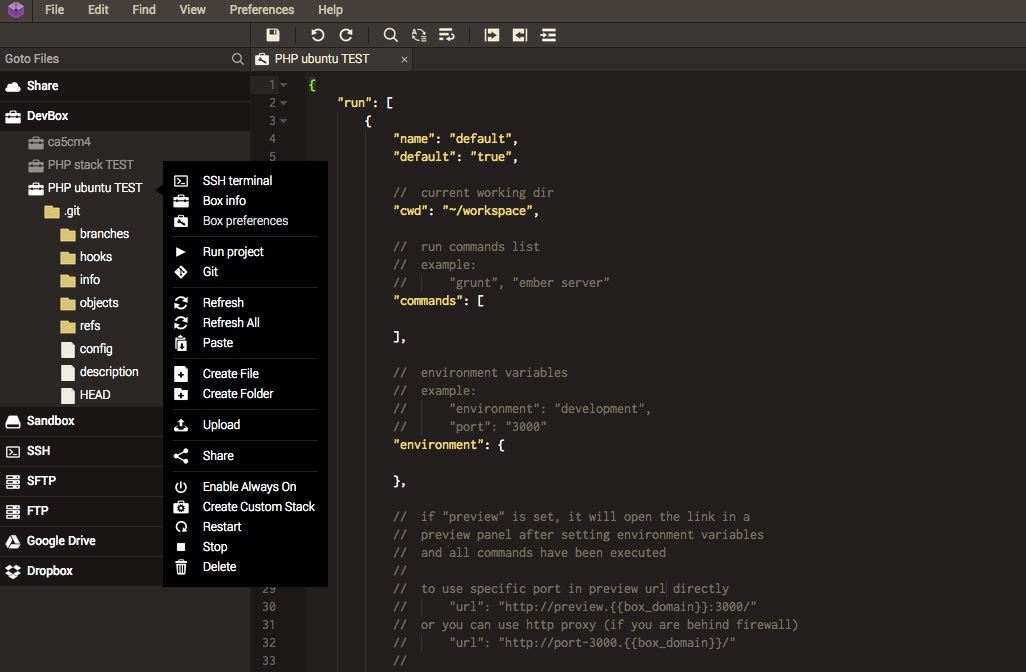
To run your project just right click on your DevBox instance and select Run from context menu. If your app is generating any console output you will be able to track it inside the Execution Log tab. Once the project is running successfully if preview is configured it will open a new tab panel (inside Codeanywhere interface or external tab, depends how you have configured it).
You can also define keyboard shortcuts for Start/Stop actions.
Secondly we released another neat update to our DevBox service - Git commands (available from DevBox context menu or via definable keyboard shortcuts). Run Git commands you probably use the most with one click. There is no “hidden magic” here. Once you execute a Git command, new Git Terminal Panel instance will appear (or will focus existing one) and you can clearly see the command and the output. If you need to perform some other actions you can do it right there, just as you would your regular Terminal panel.
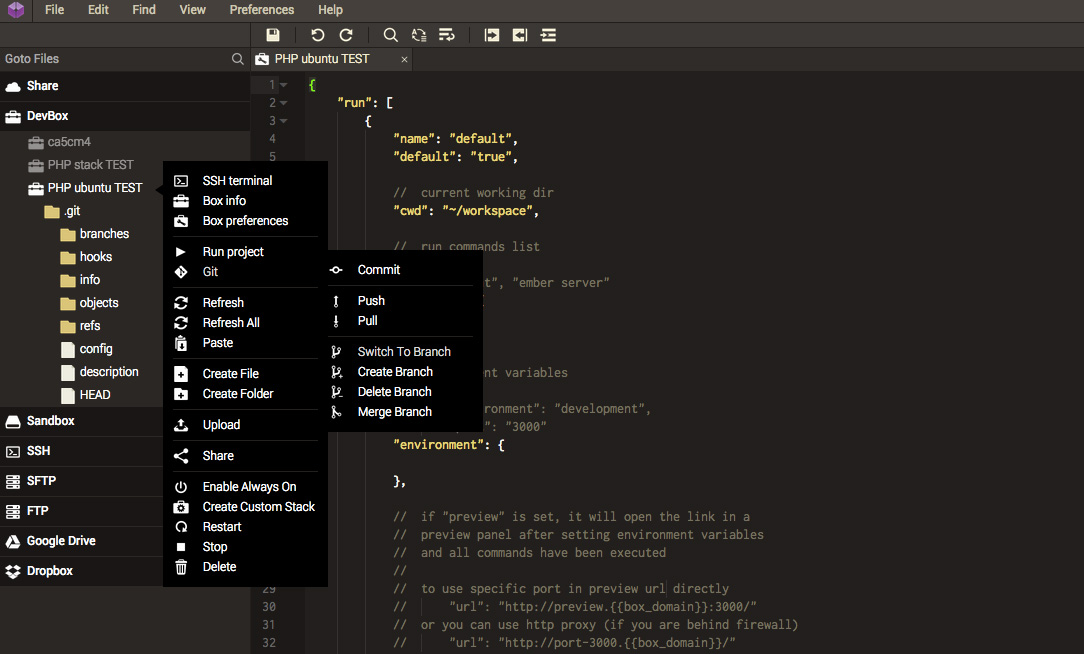
We really hope that the updates we have made will simplify your development. As always your feedback is greatly appreciated.
Login to Codeanywhere now and try it out!
